Wireshark is a powerful and widely used network protocol analyzer that helps professionals and enthusiasts alike understand their network traffic in detail. In this Wireshark tutorial, we will guide you through everything you need to know about Wireshark, from installation to advanced use cases like cybersecurity and troubleshooting. By the end of this tutorial, you will have a solid understanding of how to use Wireshark effectively.

1. Introduction to Wireshark
Wireshark is an open-source tool designed for capturing and analyzing network traffic in real time. It allows users to inspect packets at a microscopic level, providing valuable insights into network behavior, performance, and security. Network administrators, cybersecurity experts, and IT professionals use Wireshark to diagnose issues, optimize performance, and detect malicious activities. Whether you’re troubleshooting connectivity problems or analyzing threats, this Wireshark tutorial will help you get started.
2. Installing Wireshark
Installing Wireshark is simple and straightforward. Follow these steps to set it up on your system:
- Download Wireshark: Visit Wireshark’s official website and download the appropriate version for your operating system (Windows, macOS, or Linux).
- Install the software: Run the downloaded file and follow the on-screen instructions. Ensure you install the required packet capture library (WinPcap for Windows or libpcap for Linux).
- Launch Wireshark: Once installed, open Wireshark, and you’re ready to begin analyzing network traffic.
3. Wireshark Interface Overview
Understanding Wireshark’s interface is key to using it effectively. Here’s a quick overview of its main components:
- Menu Bar: Contains options for file management, capturing, analyzing, and filtering.
- Toolbar: Provides quick access to essential features like starting/stopping captures and applying filters.
- Packet List Pane: Displays all captured packets in chronological order.
- Packet Details Pane: Shows detailed information about the selected packet.
- Packet Bytes Pane: Displays raw packet data in hexadecimal format.
This interface is intuitive, making it easier to navigate through your network traffic analysis.
4. How Wireshark Works
Wireshark works by capturing packets as they travel across your network. These packets contain data exchanged between devices, such as web browsing, file transfers, and emails. Wireshark decodes these packets into a human-readable format, allowing you to:
- Identify protocols being used (e.g., TCP, UDP, HTTP, DNS).
- Analyze communication between devices.
- Detect errors or anomalies in network traffic.
By using Wireshark, you can gain unparalleled visibility into your network.
5. Capturing and Filtering Traffic
Capturing network traffic is the first step in using Wireshark. Follow these steps:
- Select an Interface: Choose the network interface you want to monitor (e.g., Wi-Fi, Ethernet).
- Start Capturing: Click the “Start” button to begin capturing packets.
- Apply Filters: Use capture filters to focus on specific types of traffic. For example, to capture HTTP traffic, use the filter
port 80. - Stop Capturing: Click the “Stop” button when you’re done.
Filters are a powerful feature of Wireshark. Capture filters determine what traffic is recorded, while display filters help you analyze specific packets from the captured data.
6. Analyzing Network Traffic
Analyzing traffic is where Wireshark truly shines. Here are some common tasks you can perform:
- Inspect Protocols: Identify and analyze protocols like DNS, HTTP, and FTP.
- Check Latency: Measure delays in packet delivery.
- Detect Errors: Find retransmissions, checksum errors, and other issues.
For example, you can use the display filter ip.addr == 192.168.1.1 to focus on traffic to or from a specific IP address.
7. Wireshark for Troubleshooting
Wireshark is an invaluable tool for diagnosing network issues. Common troubleshooting tasks include:
- Identifying Packet Loss: Look for missing packets in the sequence.
- Analyzing Bandwidth Usage: Check which applications or devices are consuming the most bandwidth.
- Diagnosing Connectivity Problems: Trace the route of packets to identify bottlenecks or failures.
With Wireshark, you can quickly pinpoint and resolve network problems.
8. Wireshark for Cybersecurity
Wireshark is also a powerful tool for cybersecurity analysis. It helps you:
- Detect Malicious Traffic: Identify unusual patterns, such as port scans or data exfiltration.
- Analyze Attacks: Study packet captures to understand how an attack occurred.
- Monitor Network Security: Ensure sensitive data is encrypted and transmitted securely.
For example, you can use Wireshark to verify if SSL/TLS encryption is properly implemented.
9. Wireshark Tips and Tricks
Here are some tips to make the most of Wireshark:
- Use Color Coding: Customize color rules to highlight specific traffic types.
- Save Captures: Export captures in .pcap format for later analysis.
- Master Filters: Learn commonly used filters to save time during analysis.
- Automate Tasks: Use command-line tools like TShark for automation.
10. Exporting and Reporting Data
Wireshark allows you to export and share data in various formats:
- Export Packets: Save specific packets or entire captures.
- Generate Reports: Create summaries for troubleshooting or documentation.
- Share with Teams: Collaborate with others by sharing .pcap files.
These features make Wireshark a versatile tool for team-based projects.
11. Wireshark Alternatives
While Wireshark is a leading network analyzer, there are alternatives you can consider:
- tcpdump: A command-line tool for packet analysis.
- SolarWinds Network Analyzer: A commercial tool with advanced features.
- Microsoft Network Monitor: A simple alternative for Windows users.
Each tool has its strengths, but Wireshark remains a favorite due to its comprehensive features and ease of use.
12. Conclusion
This Wireshark tutorial has provided a comprehensive guide to understanding and using Wireshark effectively. From installation to advanced use cases in cybersecurity and troubleshooting, Wireshark is a must-have tool for anyone working with networks. By mastering Wireshark, you can uncover valuable insights, optimize performance, and secure your network against threats.
Start exploring Wireshark today and take your networking skills to the next level!
Check More Blog:- https://thetechcrime.com/owasp-top-10-vulnerabilities-explained/
Check My YouTube Chenal:- https://www.youtube.com/@Thetechhacker231
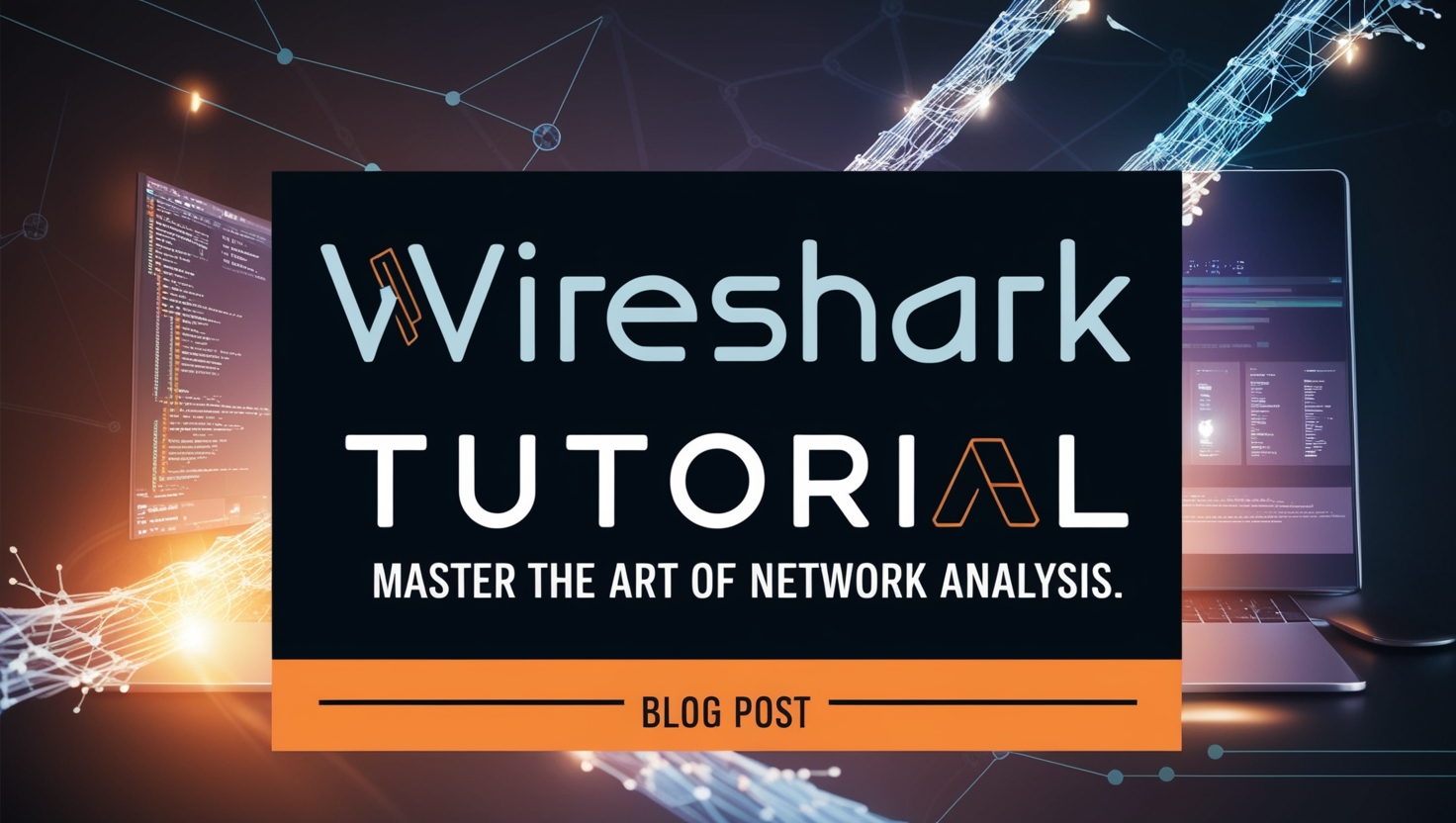
Leave a Reply