Kali Linux is a powerhouse distribution for ethical hackers, penetration testers, and security enthusiasts. Renowned for its vast arsenal of pre-installed security tools, Kali Linux empowers users to conduct security assessments, identify vulnerabilities, and perform penetration testing. But before you embark on your ethical hacking adventures, mastering the Kali Linux installation steps is crucial.
This comprehensive guide meticulously walks you through the Kali Linux installation steps, equipping you with the knowledge to set up your very own penetration testing environment. Whether you’re a seasoned security professional or a curious newcomer, this guide caters to all experience levels.

1. Introduction to Kali Linux
Kali Linux, sponsored by Offensive Security, is a Debian-based distribution specifically designed for penetration testing and security auditing. It comes pre-loaded with a plethora of security tools, ranging from vulnerability scanners and exploit frameworks to password crackers and wireless network assessment tools. This extensive toolkit empowers security professionals to comprehensively evaluate the security posture of systems and networks.
2. System Requirements
Before diving into the Kali Linux installation steps, it’s essential to ensure your system meets the minimum requirements. Here’s a breakdown of the hardware specifications recommended for a smooth Kali Linux experience:
- Minimum Requirements:
- 2 GB RAM (4 GB recommended)
- 20 GB disk space (minimum)
- Single Core 1 GHz processor
- Recommended Requirements:
- 4 GB RAM or more
- 20 GB disk space or more
- Multi-core processor (i5 or equivalent)
Additionally, you’ll need a bootable USB drive with at least 8 GB of storage capacity to house the Kali Linux live image.
3. Downloading Kali Linux
The official Kali Linux website provides downloadable ISO images for various architectures, including 32-bit (x86) and 64-bit (x64), ARM, and Virtual Machines. Visit the Kali Downloads section and select the appropriate image that aligns with your system’s architecture or intended use.
4. Creating a Bootable USB Drive
Now that you have the Kali Linux ISO image downloaded, it’s time to create a bootable USB drive. There are several tools available for this purpose:
- Rufus (Windows): A popular and easy-to-use tool for Windows.
- Etcher (Cross-platform): A user-friendly graphical tool available for Windows, macOS, and Linux.
dd(Linux/macOS command line): For a more command-line oriented approach. Be extremely cautious when usingddas incorrect usage can lead to data loss.
5. Booting from the USB Drive
With your bootable USB drive, restart your computer and enter the BIOS/UEFI settings (usually by pressing Del, F2, F10, F12, or Esc during startup – the key varies by manufacturer). Change the boot order to prioritize booting from the USB drive. Save the changes and exit the BIOS/UEFI.
6. Installation Methods
Kali Linux offers several installation methods:
- Graphical Installer: The recommended method for most users.
- Text-based Installer: A command-line interface for installation.
- Live Mode: Run Kali directly from the USB without installing.
This guide focuses on the graphical installer.
7. Setting Up Partitions
During the graphical installation, you’ll be presented with partitioning options:
- Guided – Use entire disk: This will erase all data on the selected disk. Only use this if you’re installing Kali on a dedicated drive.
- Manual: Allows for custom partition setups, useful for dual-booting or advanced configurations.
If using “Guided,” choose the disk you want to install Kali on. If using “Manual,” you’ll need to create at least two partitions:
/(root): Where the operating system files will be installed.swap: Used for virtual memory.
8. Configuring the Installation
During the installation, you’ll be prompted to set a root password, configure network settings, and choose software to install. Choose a strong password for the root account.
9. Post-Installation Steps
After installation, reboot your system. Remove the USB drive. Once Kali boots, you can update the system:
Bash
sudo apt update && sudo apt full-upgrade -y
10. Troubleshooting Common Issues
- Boot issues: Ensure the USB drive is bootable and the boot order is correct in the BIOS/UEFI.
- Network issues: Check network configurations and drivers.
- Driver issues: Install necessary drivers manually if needed.
11. Conclusion and Next Steps
You have now successfully completed the Kali Linux installation steps. You are ready to start exploring the world of penetration testing. Begin by familiarizing yourself with the various tools available in Kali Linux.
12. FAQ Questions
- Q: Can I dual-boot Kali with Windows?
- A: Yes, but it requires careful partitioning.
- Q: What are the best resources for learning Kali Linux?
- A: Offensive Security’s website, Kali Linux documentation, and online tutorials.
- Q: Is Kali Linux only for ethical hacking?
- A: Primarily, but it can also be used for other security-related tasks.
Check More Blog:- https://thetechcrime.com/python-programming-for-hackers/
Check My YouTube Chenal:- https://www.youtube.com/@Thetechhacker231
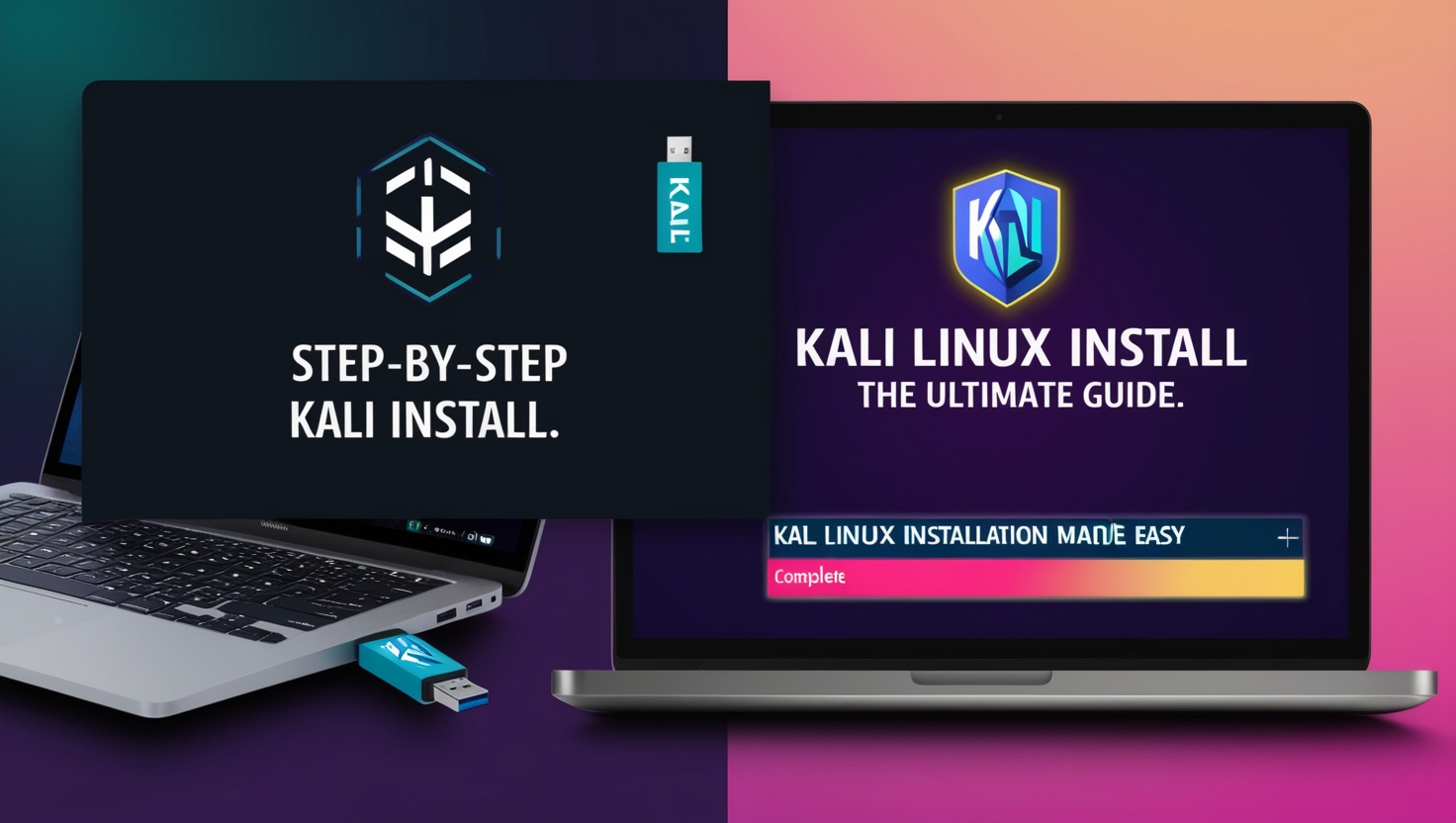
Leave a Reply